How to install Valheim with LinuxGSM on Ubuntu 22.04 ?
Setup a Valheim server with LinuxGSM on Ubuntu 22.04
How to install a Valheim server with LinuxGSM on Ubuntu 22.04

In this tutorial, you will learn how to install and configure a Valheim game server on Ubuntu 22.04 using LinuxGSM.
Valheim is a brutal exploration and survival game for 1-10 players, set in a procedurally-generated purgatory inspired by viking culture. Battle, build, and conquer your way to a saga worthy of Odin’s patronage!
LinuxGSM is a command-line tool for quick, simple deployment and management of Linux dedicated game servers.
Prerequisites
This tutorial requires:
- An Ubuntu 22.04 Jammy Linux server
- Server access as a non-root user with sudo privileges
- Basic knowledge of the Linux CLI and vim text editor
Connect to server
Connect to the remote server over ssh as a non-root user with sudo privileges.
In this example, the server name is lgsm-host and the user is ubuntu.

Installation
Enable support for 32-bit architecture and update package index and system packages using the following commands:
sudo dpkg --add-architecture i386 packages sudo apt update

Install dependencies and Steam
sudo apt install curl wget file tar bzip2 gzip unzip bsdmainutils python3 util-linux ca-certificates binutils bc jq tmux netcat lib32gcc-s1 lib32stdc++6 libsdl2-2.0-0:i386 steamcmd libc6-dev
When prompted accept licenses and service restart requests.



GameDig
GameDig is an additional module that replaces the default LinuxGSM query module that monitor uses. In addition to verifying if the game server is online, it provides players with live game details including maps. This module makes it possible for ./gameserver to display live information.
Install Node.js
GameDig requires Node.js, a JavaScript runtime environment.
Install Node.js with this command:
curl -fsSL https://deb.nodesource.com/setup_16.x | sudo -E bash - sudo apt update && sudo apt install -y nodejs
When asked, select OK and press ENTER to continue:
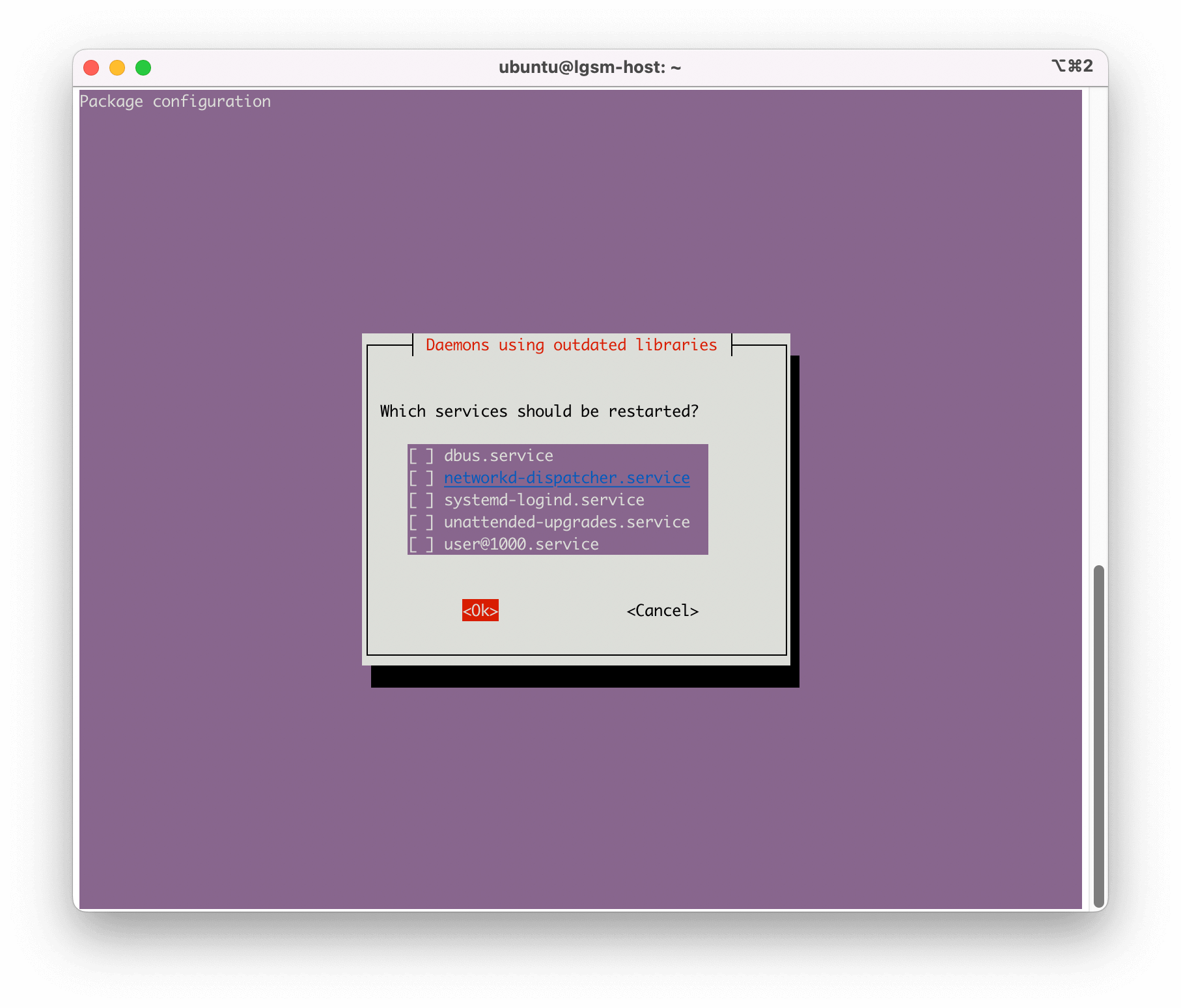
Install GameDig
Install GameDig with this command:
sudo npm install gamedig -g
it is better to update the npm package as shown with the following command:
sudo npm install -g npm@8.9.0
Create a dedicated user
For security, create a user that does not have sudo privileges.
sudo adduser vhserver
Create the user password and add any optional information.

Switch to the newly created user:
su - vhserver
Install LinuxGSM
Install linuxgsm using the following command:
wget -O linuxgsm.sh https://linuxgsm.sh && chmod +x linuxgsm.sh && bash linuxgsm.sh vhserver

Install Valheim server
Install Valheim server using LinuxGSM by entering the following:
./vhserver install
When asked, enter Y to all questions.


Installation takes a few minutes and when complete, the following command provides the Valheim server details.
./vhserver details
vhserver@lgsm-host:~$ ./vhserver details Distro Details ============================================================================================================== Date: Tue May 10 08:13:32 UTC 2022 Distro: Ubuntu 22.04 LTS Arch: x86_64 Kernel: 5.15.0-25-generic Hostname: lgsm-host Uptime: 0d, 0h, 27m tmux: tmux 3.2a glibc: 2.35 Server Resource ============================================================================================================== CPU Model: Intel Core Processor (Broadwell, IBRS) Cores: 2 Frequency: 2399.994MHz Avg Load: 0.43, 0.26, 0.10 Memory Mem: total used free cached available Physical: 6.7GB 212MB 6.2GB 2.4GB 6.2GB Swap: 0B 0B 0B Storage Filesystem: /dev/sda1 Total: 49G Used: 3.4G Available: 45G Network IP: 0.0.0.0 Internet IP: 162.19.69.3 Game Server Resource Usage ============================================================================================================== CPU Used: 0% Mem Used: 0% 0MB Storage Total: 1.4G Serverfiles: 1.2G Valheim Server Details ============================================================================================================== Server name: Valheim Server App ID: 896660 Server IP: 0.0.0.0:2456 Internet IP: 162.19.69.3:2456 Server password: NOT SET Game world: vhserver Master server: not listed Status: STOPPED vhserver Script Details ============================================================================================================== Script name: vhserver LinuxGSM version: v21.5.1 glibc required: 2.15 Discord alert: off Email alert: off Gotify alert: off IFTTT alert: off Mailgun (email) alert: off Pushbullet alert: off Pushover alert: off Rocketchat alert: off Slack alert: off Telegram alert: off Update on start: off User: vhserver Location: /home/vhserver Backups ============================================================================================================== No Backups created Command-line Parameters ============================================================================================================== ./valheim_server.x86_64 -name 'Valheim Server' -password -port 2456 -world vhserver -public 1 -savedir '/home/vhserver/.config/unity3d/IronGate/Valheim' Ports ============================================================================================================== Change ports by editing the parameters in: /home/vhserver/lgsm/config-lgsm/vhserver Useful port diagnostic command: ss -tuplwn | grep valheim_server. DESCRIPTION PORT PROTOCOL LISTEN Game 2456 udp 0 Query 2457 udp 0 Status: STOPPED
Configure Valheim server
From the Valheim server details above, note the directory containing the configuration files: /home/vhserver/lgsm/config-lgsm/vhserver.
The _default.cfg file contains the default Valheim server configuration. This file should not be modified but used as a template to create a personalized server configuration.
Open this file and copy the lines referring to the servername and serverpassword variables. If you also want to change the port number, include the line containing the port variable.
vi /home/vhserver/lgsm/config-lgsm/vhserver/_default.cfg
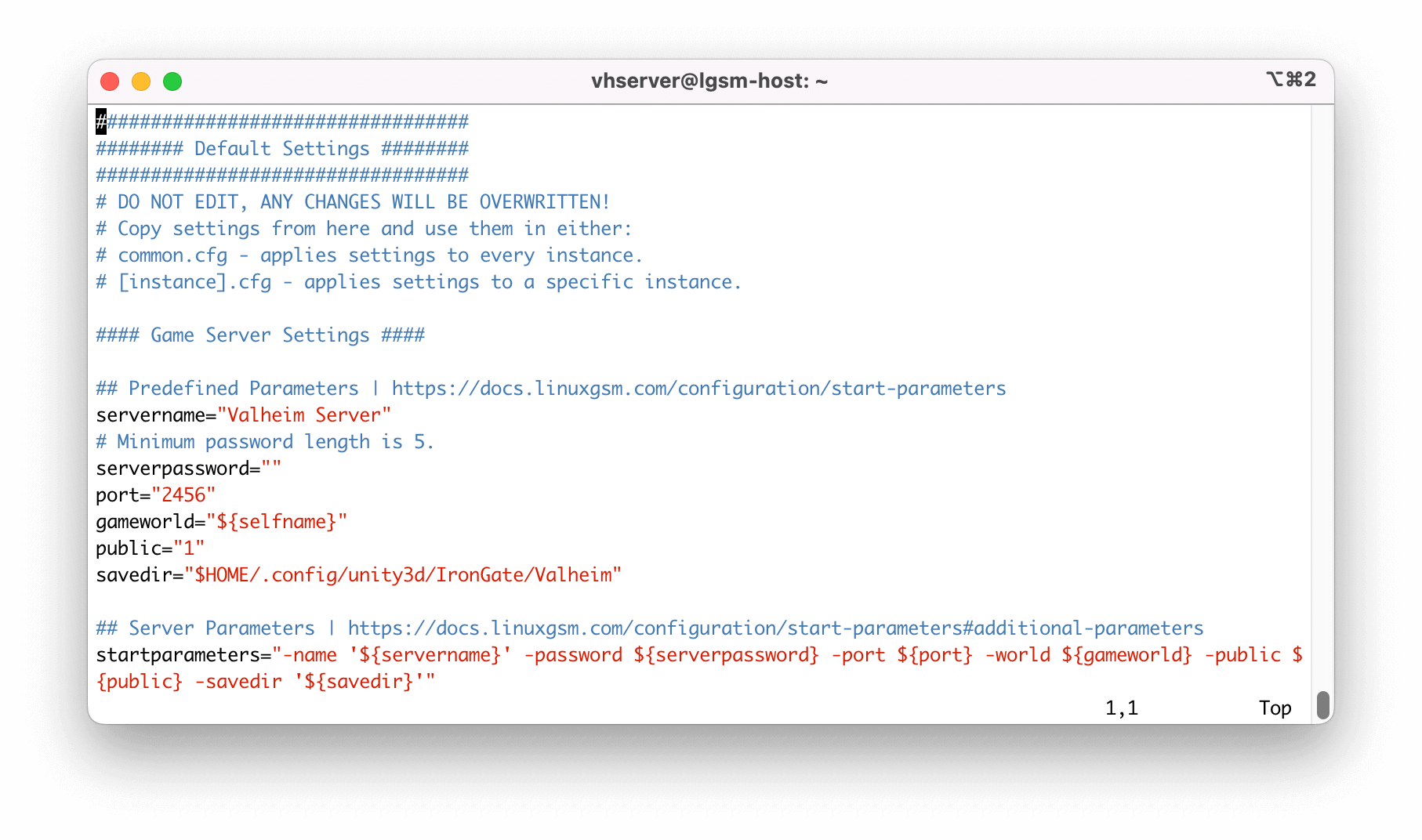
Now open the vhserver.cfg file in the same directory, add the lines corresponding to the parameters to be modified and change the values like this:
vi /home/vhserver/lgsm/config-lgsm/vhserver/vhserver.cfg

servername="My Awesome Valheim Server" # Minimum password length is 5. serverpassword="mypassword" port="2456"
Start Valheim server
Everything is ready to start the Valheim server with the following command:
./vhserver start vhserver@lgsm-host:~$ ./vhserver start [ OK ] Starting vhserver: Applying steamclient.so sdk64 hardlink fix: Valheim [ OK ] Starting vhserver: Applying steamclient.so sdk32 link fix: Valheim [ OK ] Starting vhserver: My Awesome Valheim Server
Once started, check the status and detailed information:
./vhserver details
vhserver@lgsm-host:~$ ./vhserver details Distro Details ============================================================================================================== Date: Tue May 10 08:21:51 UTC 2022 Distro: Ubuntu 22.04 LTS Arch: x86_64 Kernel: 5.15.0-25-generic Hostname: lgsm-host Uptime: 0d, 0h, 35m tmux: tmux 3.2a glibc: 2.35 Server Resource ============================================================================================================== CPU Model: Intel Core Processor (Broadwell, IBRS) Cores: 2 Frequency: 2399.994MHz Avg Load: 0.67, 0.24, 0.12 Memory Mem: total used free cached available Physical: 6.7GB 1.7GB 4.8GB 2.4GB 4.8GB Swap: 0B 0B 0B Storage Filesystem: /dev/sda1 Total: 49G Used: 3.4G Available: 45G Network IP: 0.0.0.0 Internet IP: 162.19.69.3 Game Server Resource Usage ============================================================================================================== CPU Used: 111% Mem Used: 22.2% 1506MB Storage Total: 1.4G Serverfiles: 1.2G Valheim Server Details ============================================================================================================== Server name: My Awesome Valheim Server App ID: 896660 Server Version: 1.0.0.0 Server IP: 0.0.0.0:2456 Internet IP: 162.19.69.3:2456 Server password: mypassword Players: 0/64 Current map: My Awesome Valheim Server Game world: vhserver Master server: listed Status: STARTED vhserver Script Details ============================================================================================================== Script name: vhserver LinuxGSM version: v21.5.1 glibc required: 2.15 Discord alert: off Email alert: off Gotify alert: off IFTTT alert: off Mailgun (email) alert: off Pushbullet alert: off Pushover alert: off Rocketchat alert: off Slack alert: off Telegram alert: off Update on start: off User: vhserver Location: /home/vhserver Backups ============================================================================================================== No Backups created Command-line Parameters ============================================================================================================== ./valheim_server.x86_64 -name 'My Awesome Valheim Server' -password mypassword -port 2456 -world vhserver -public 1 -savedir '/home/vhserver/.config/unity3d/IronGate/Valheim' Ports ============================================================================================================== Change ports by editing the parameters in: /home/vhserver/lgsm/config-lgsm/vhserver Useful port diagnostic command: ss -tuplwn | grep valheim_server. DESCRIPTION PORT PROTOCOL LISTEN Game 2456 udp 1 Query 2457 udp 1 Status: STARTED
Schedule admin tasks
Whith lgsm, you can use crontab to schedule maintenance or admin tasks.
For example:
crontab -e */5 * * * * /home/vhserver/vhserver monitor > /dev/null 2>&1 */30 * * * * /home/vhserver/vhserver update > /dev/null 2>&1 0 0 * * 0 /home/vhserver/vhserver update-lgsm > /dev/null 2>&1
Connect to the Valheim game server and play!
To connect to the Valheim game server, open your Valheim game and join the server either by searching with name or by joining with IP address.

And now it’s up to you to conquer Odin’s kingdom!

